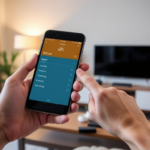Sharing your favorite games with family and friends is now easier than ever. Steam’s Family Sharing feature makes it simple. This guide will show you how to set up and use Steam Family Sharing. You’ll learn how to share your games with your loved ones easily.
Key Takeaways
- Discover the advantages of Steam Family Sharing and how it can enhance your gaming experience.
- Understand the key features and limitations of the Family Sharing system to make the most of it.
- Learn the necessary requirements and setup process to start sharing your game library.
- Explore tips and best practices for managing your shared games and family members’ access.
- Familiarize yourself with the security measures and parental controls to ensure a safe and controlled sharing environment.
Understanding Steam Family Sharing Basics
Steam’s Family Sharing lets you share your games with family. This means they can play your games without buying them. It’s a great way for gamers to enjoy more games without spending extra money.
Benefits of Steam Family Library Access
Sharing your games with your family adds value to your purchases. Your family can play a wide range of games without buying them. This saves money and creates shared gaming moments.
Key Features and Limitations
Steam Family Sharing has cool features. Up to five devices can access your games, and everyone can play different games at once. But, there are some limits. You can’t share DLC or in-game items, and both accounts need Steam Guard.
Compatible Devices and Systems
Steam Family Sharing works on many devices. This includes Windows, Mac, Linux, and mobile devices with the Steam Link app. This makes it easy for your family to play games together, no matter where they are.
| Feature | Details |
| Authorized Devices | Up to 5 devices can be authorized for sharing |
| Simultaneous Access | Family members can play different games from the shared library at the same time |
| Supported Platforms | Windows, Mac, Linux, and mobile devices with the Steam Link app |
| Limitations | No sharing of DLC or in-game purchases, both accounts require Steam Guard authentication |
Learning about Steam Family Sharing opens up new gaming possibilities. It’s a great way to share Steam games with family and get more out of your Steam family library sharing experience.
Requirements for Steam Family Sharing Setup
To start using Steam Family Sharing, you need a few things. First, you must have a Steam account that’s active and has a payment method linked. This lets you share your games with your family and friends.
Also, both the host and guest need the latest Steam client. This makes sure everything works smoothly and you get all the new features. Keeping your Steam software updated is key to enable steam library sharing and set up steam family sharing easily.
Lastly, the host computer needs enough storage space for the shared games. When your family plays, the games will be installed on your computer. So, make sure you have enough room on your hard drive or SSD for all the games.
| Requirement | Description |
| Active Steam Account | A valid Steam account with an associated payment method |
| Up-to-Date Steam Client | The latest version of the Steam client installed on all devices |
| Sufficient Storage Space | Adequate hard drive or SSD capacity to host the shared games |
By fulfilling these basic needs, you’re ready to enable Steam library sharing and set up Steam family sharing. This lets your family and friends enjoy games together.
How to Share Game with Steam Family Sharing
Sharing your favorite games with friends and family is now easy with Steam Family Sharing. This feature lets you share your entire Steam library with others. Here’s how to set it up and manage shared games.
Enabling Family Library Sharing
To start, enable Family Library Sharing on your Steam account. Go to your Steam settings, click on “Family,” and turn on the “Authorize Library Sharing on this account” option. This lets you choose who can see your games.
Authorizing Computers and Devices
After enabling Family Library Sharing, you can add devices for your family or friends. Just log in to Steam on their device. They can then play any game in your library, with some limits.
Managing Shared Game Access
To control who can play your games, check the list of authorized devices. You can also pause or resume sharing for specific games. This way, you decide which games your loved ones can play.
By following these steps, you can share game with the Steam family sharing. This lets you steam account game sharing with your close friends and family. It opens up a world of gaming fun for everyone.

Setting Up Steam Guard Authentication
Keeping your steam family library sharing safe is key. One top way to do this is by setting up Steam Guard. This feature adds a strong layer of protection to your Steam account. It makes sure any unauthorized access is caught and stopped right away.
To set up steam family sharing, start by turning on Steam Guard. Go to your Steam account settings and pick “Steam Guard.” Then, you can choose between two-factor authentication via email or mobile app.
Using your mobile device for Steam Guard is safer. It adds an extra check beyond just your password. After setting it up, you’ll need to enter a code from the Steam mobile app whenever you log in from a new place or device.
“Steam Guard is an essential tool for safeguarding your shared game library and preventing unauthorized access to your account.”
It’s also smart to check your account’s security settings. Think about turning on login approval. This makes you confirm any new login attempts. Also, make sure your Steam account has a strong, unique password.
By securing your steam family library sharing this way, you can be sure your games and info are safe. This makes gaming fun and safe for you and your family.
Configuring Your Steam Family Account
To get the most out of Steam Family Sharing, you need to set up your Steam account right. This means verifying your account and setting up security to keep sharing safe for everyone.
Account Verification Process
The first thing to do is verify your identity. This makes sure you own the account and can share games with your family. You’ll need to give a valid email and might have to confirm your phone number or answer security questions.
Security Settings Configuration
After verifying, it’s time to set up your security. Enable steam account game sharing and enable steam library sharing to share games with your family. Also, check your account settings for extra security like two-factor authentication and device authorization.
With your Steam Family account set up, you can share games and keep your library safe. This way, you control your games and keep your account secure.
Managing Multiple Family Members Access
Steam’s Family Sharing feature makes sharing games with your family easy. It lets each person play games from the shared library on their own. But, managing access for many family members needs a smart plan to keep gaming fun for everyone.
Start by creating a user profile for each family member. This lets you control who can play what games. You can make sure kids only play games that are right for their age, and let adults play more games.
Organizing your games into categories or folders helps your family find games faster. You can also make sure everyone gets to play the most popular games first. This makes it easier for everyone to enjoy their favorite games together.
“Sharing your game library with family members is a great way to save money and enjoy gaming together. With the right setup and management strategies, you can create a harmonious shared experience for everyone.”
To manage access well, you need to organize, assign permissions, and talk clearly. By doing this, you can make a fun gaming space for your whole family. It’s all about setting up Steam Family Sharing right and keeping it going.
Troubleshooting Common Sharing Issues
Steam’s family sharing feature makes it easy to share games with friends and family. But, you might run into some common problems. Let’s look at how to fix these issues and make sure sharing games is smooth.
Connection Problems
Many users face connection issues. Make sure both devices are online. Also, check if any firewalls or network settings are blocking Steam.
Authorization Errors
Authorization errors can pop up too. Make sure you’ve allowed the devices to share and that accounts have the right permissions. Check your steam family sharing settings and adjust as needed.
Game Compatibility Issues
Not all games work with steam account game sharing. Check if the game is compatible with the device you’re sharing with. Some games might also have restrictions from the publisher.
By fixing these common problems, you can improve your how to share game with steam family sharing experience. You’ll get to enjoy your games on different devices with your family.
Steam Family Sharing Restrictions
Sharing steam games with family comes with some rules. Knowing these helps you enjoy sharing without any issues. It makes sure everyone has a good time.
One big rule is that only one person can play a game at a time. If the owner is playing, others can’t join in until they stop. This is something to think about when planning game nights.
Another rule is about where you can play games. If a game isn’t available in your area, your family can’t play it. This is important to remember when inviting family from other countries to play.
Also, not all game content can be shared. Even if you can share the main game, some extra content might not be available. Always check the sharing rules for each game and extra content.
Knowing these steam family sharing restrictions helps you plan better. It makes sure everyone has a great time playing together.

Best Practices for Shared Library Management
Starting your share steam purchased games journey? It’s key to manage your shared game library well. Organize your games and set clear access rules. This way, everyone in your family can enjoy gaming together smoothly.
Organizing Shared Games
Keeping your game library tidy is crucial. Group your games by genre, popularity, or how often they’re played. This makes it easy for your family to find their favorite games. Steam also offers tools to help you organize with custom categories and tags.
Setting Access Priorities
Sharing your games means setting clear rules for who can play what. Decide which games are for everyone and which are for certain people. This avoids conflicts and makes sure everyone gets to play the games they love.
Follow these tips to keep your shared game library organized and easy to use. This way, you’ll get the most out of your share steam purchased games and steam account game sharing setup.
Parental Controls and Family Settings
Ensuring a safe gaming space for kids is key when sharing a steam family library. Steam offers strong parental controls and family settings. These help manage access and watch activity in the shared game library.
Setting up parental controls starts with age limits. You can set age limits for each family member. This stops them from playing games not suitable for their age. It helps keep your kids safe from content that’s too mature for them.
Playtime limits are another feature. They help control how much time is spent playing games. This way, you can ensure a healthy balance between gaming and other activities. You can also track and review your children’s game activity. This lets you see what they’re playing and what they like.
These controls work well with the set up steam family sharing process. They help create a safe and personalized gaming space for your family. Using these settings, you can let your kids enjoy games while keeping the gaming environment safe and responsible.
Optimizing Shared Game Performance
In the world of Steam Family Sharing, making sure games run well is key. Whether you’re enabling Steam library sharing or playing with family, a few tweaks can greatly improve your gaming.
Network Settings Adjustment
For smooth gameplay, a stable network is essential. Check your network settings and make changes to cut down on delays and boost data speed. You might need to adjust your router, make game traffic a priority, or use an Ethernet cable for better performance.
Storage Management Tips
Managing storage well is also important for game performance. Make sure each device has enough space for shared games. Think about using external storage or organizing your games to save disk space and avoid slowdowns.
By focusing on network settings and storage, you can enhance your Steam Family Sharing experience. This will make gaming smooth and fun for everyone involved.
Security Measures for Shared Accounts
Sharing your steam account and steam family library needs top security. It’s key to keep your shared accounts safe from unauthorized access. We’ll look at important steps to protect your steam account game sharing and steam family library sharing.
First, use strong, unique passwords for your steam account. Don’t pick easy-to-guess passwords. Use a password manager for complex, secure passwords. Also, turn on two-factor authentication (2FA) for extra security.
| Security Measure | Description |
| Strong, Unique Passwords | Use complex, hard-to-guess passwords for your steam account and avoid reusing passwords across multiple accounts. |
| Two-Factor Authentication (2FA) | Enable two-factor authentication on your steam account to add an extra layer of security and prevent unauthorized access. |
| Regular Account Monitoring | Regularly review your steam account activity and settings to identify any suspicious behavior or unauthorized changes. |
| Secure Device Access | Ensure that any devices used to access your steam account and shared library are secured with strong passwords and up-to-date antivirus software. |
Also, keep an eye on your steam account for any odd activity. This way, you can spot and fix security issues fast. It keeps your steam family library sharing safe.
By following these security tips, you can keep your steam account game sharing and steam family library sharing safe. This ensures your shared games are secure and protected.

Updating and Maintaining Shared Games
To keep your Steam family library in top shape, it’s crucial to stay on top of game updates and storage management. By configuring your automatic update settings and optimizing your shared storage space, you can ensure your family members always have access to the latest versions of the games they love.
Automatic Update Settings
Steam’s automatic update feature is a game-changer when it comes to maintaining your shared game library. By enabling this setting, your games will automatically update whenever a new version is available. This ensures your family has the best experience possible. You can access these settings by navigating to your Steam client’s “Downloads” tab and selecting the “Automatic Updates” option.
Storage Space Management
As your shared game library grows, managing the available storage space becomes increasingly important. Be mindful of the total storage capacity on your devices. Consider implementing strategies to optimize space, such as selectively installing or uninstalling games based on usage. This will help prevent any disruptions to your family’s access to the share steam purchased games they love.
| Tip | Description |
| Set Automatic Updates | Enable the “Automatic Updates” feature in your Steam client’s “Downloads” tab to ensure your shared games are always up-to-date. |
| Monitor Storage Capacity | Keep an eye on the available storage space on your devices to avoid any interruptions to your steam family library sharing. |
| Selectively Install Games | Install only the games your family members actively play to optimize storage usage and prevent unnecessary clutter. |
By staying on top of game updates and storage management, you can ensure your share steam purchased games are always accessible and ready for your family to enjoy. With these tips, your shared game library will be well-maintained and ready for endless hours of shared gaming experiences.
Advanced Sharing Features and Tips
Exploring how to share game with steam family sharing opens up a world of advanced features and tips. These can make sharing games with your family better. You’ll learn about hidden settings and how to customize your experience.
One key feature is setting access priorities for shared games. This lets you decide which games are most important for your family. It’s great when you have a small game library or when everyone wants to play the same game.
You can also change how your shared game library looks and feels. Organizing games into categories or creating special collections makes it easier for your family to find new games. This customization makes gaming together more fun and organized.
“The ability to prioritize and customize your shared game library is a game-changer when it comes to sharing steam games with family. It ensures everyone has access to the games they love while keeping your library organized and accessible.”
There are also advanced sharing techniques to try. Using Steam’s remote play or cloud gaming services can improve your shared gaming. These options can make games run smoother, reduce delays, and even let you share games across different platforms.
By using these advanced features and tips, you can make the most of how to share game with steam family sharing. You’ll create a personalized and efficient space for your family to enjoy games together.
Also Read : How to Optimize Your PS5 for Competitive Gaming
Resolving Family Member Access Conflicts
When many family members share a steam family library, they might want to play the same games at the same time. This can lead to disagreements. But, there are ways to solve these problems and keep everyone happy in your steam account game sharing setup.
Start by talking openly and setting clear rules. Talk about why sharing games is important and how to respect each other’s gaming time. It’s key to plan your gaming times so you don’t play the same game at once.
If a problem comes up, decide who needs to play the game first. You might also choose to turn off steam family library sharing for a game. This lets the most urgent player enjoy the game without interruptions. After they’re done, turn sharing back on so others can play too.
| Conflict Resolution Strategies | Benefit |
| Establish communication and set expectations | Fosters mutual understanding and cooperation |
| Prioritize user access based on immediate needs | Ensures fair and equitable game sharing |
| Temporarily disable sharing for specific games | Allows priority users uninterrupted playtime |
By using these strategies, you can handle any steam family library sharing issues that come up. This way, everyone in your family can enjoy gaming together without stress.
Conclusion
In this guide, you’ve learned all about sharing games on Steam. You now know the basics, how to set it up, and how to keep your accounts safe. You also know how to manage sharing with different family members.
With the tips from this article, you can share your Steam games with family and friends easily. This means they can play your games without buying them themselves. Just remember to keep things secure and organized for everyone’s enjoyment.
Keep growing your Steam game collection and stay up-to-date with new sharing features. This service is all about sharing games with your loved ones. It’s a great way to explore new games together.
FAQ
What is Steam Family Sharing?
Steam Family Sharing lets you share your games with family and friends. They can play your games on their accounts without buying them.
What are the benefits of using Steam Family Sharing?
Sharing games saves money. It also makes your library bigger. You can find new games through your family’s collections.
What are the key features and limitations of Steam Family Sharing?
Up to 5 accounts can play your games at once. But, only one can play a game at a time. Some games can’t be shared because of publisher rules.
What devices and systems are compatible with Steam Family Sharing?
It works on Windows, macOS, and Linux. You can use it on PCs, laptops, and some gaming consoles.
What are the requirements for setting up Steam Family Sharing?
You need a Steam account, internet, and devices to share. All accounts must have Steam Guard security.
What security measures should I implement for Steam Family Sharing?
Enable Steam Guard for extra protection. Make sure your account settings are secure for sharing games.
How can I troubleshoot common issues with Steam Family Sharing?
For problems like connection issues or game errors, check the troubleshooting guide. It has step-by-step solutions.
What are the restrictions and limitations of Steam Family Sharing?
There are limits like playtime restrictions and region locks. Knowing these helps share games smoothly.
How can I effectively manage my shared game library?
Organize your games and set priorities. Use network settings and parental controls as needed.
How can I ensure the security of my shared Steam account?
Use strong passwords and two-factor authentication. Manage access permissions carefully for security.
How do I update and maintain the shared games in my library?
Update games automatically and manage storage. Monitor game performance on different devices.